
Configuring Proxy-Pro Professional GateKeeper 4.5 proxy server

This documentation shows how to configure Proxy-Pro Professional GateKeeper 4.5 proxy server and how to use the Configuration Wizards.
Configure Proxy-Pro GateKeeper manually using Configuration Pages
Configure Proxy-Pro GateKeeper manually using Configuration Pages
Login as Administrator with GKAccess and access the configuration pages with your browser typing http://gateway:2000
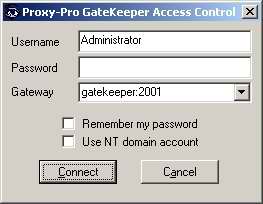
Select proxies from menu, a table with the current proxies will be displaied
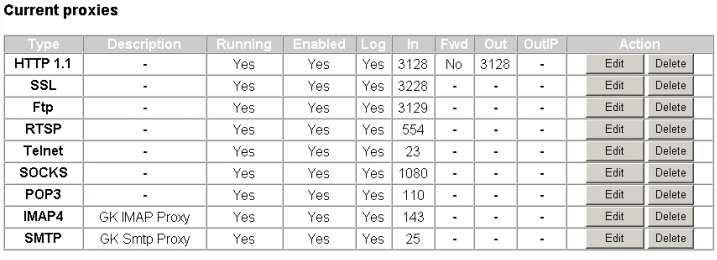
In order to add a new proxy select New Proxy option from Main Menu(at the left of every page),a tabel with the avaible proxies is displaied
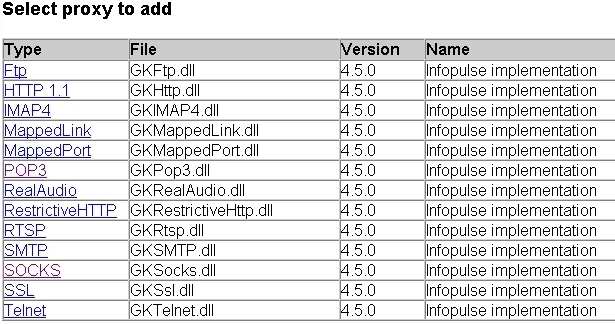
The HTTP proxy allows WEB browsers from your LAN workstations to access the Internet as if they were directly connected to the Internet.
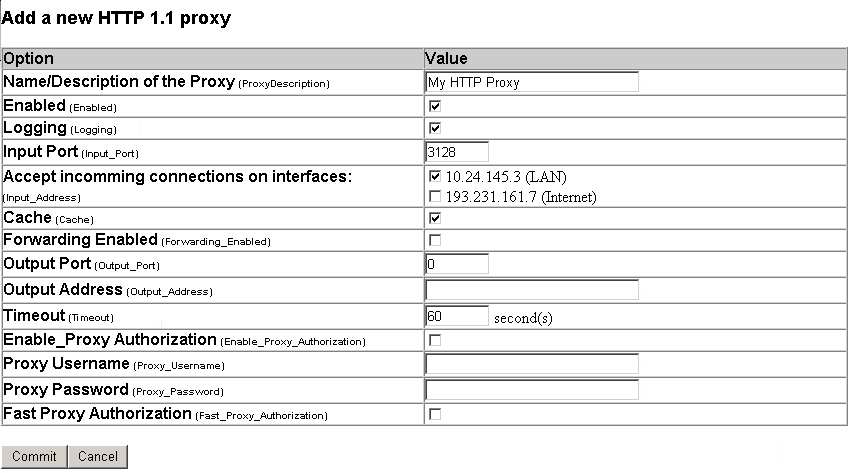
The Restrictive HTTP proxy it works exactly like Http Proxy but there is another option Use Restrictions. This proxy was designed to work as a parental control tool.
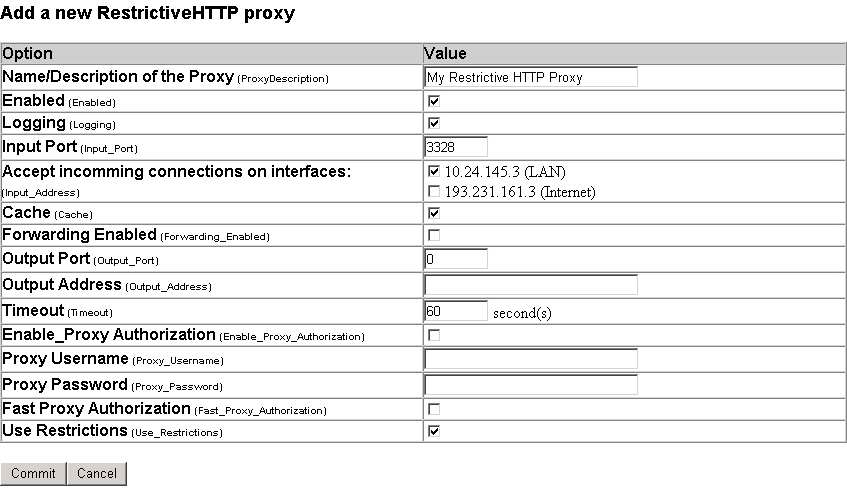
The FTP proxy allows FTP clients from your LAN workstations to download archives, documents and other file types from the Internet as if they were directly connected to the Internet.
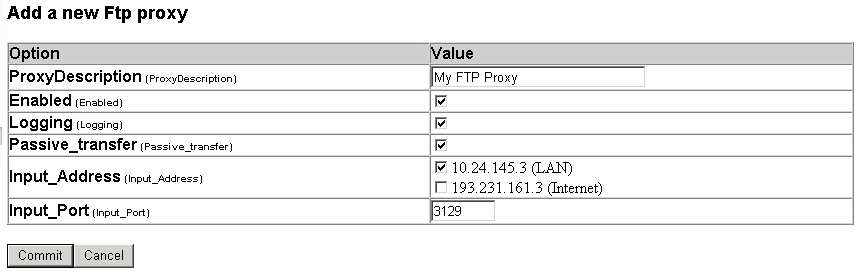
The SOCKS proxy allows any SOCKS 4 / SOCKS 5 compatible client to access the Internet as if the client was directly connected to the Internet. To use SOCKS 4 / SOCKS 5, you must have DNS available on your LAN.
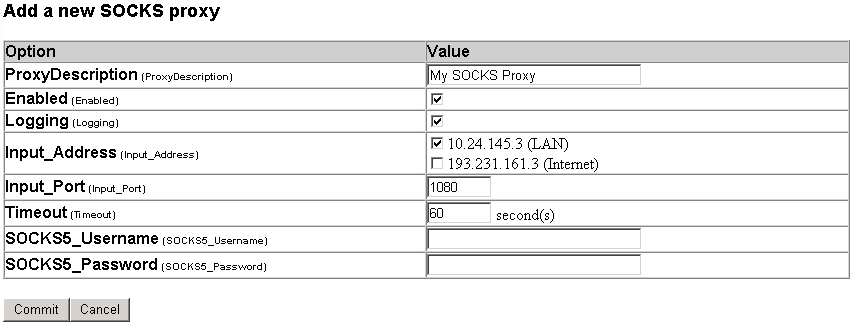
A POP3 proxy is required if your mail server is outside your LAN and you want to be able to check your mail.
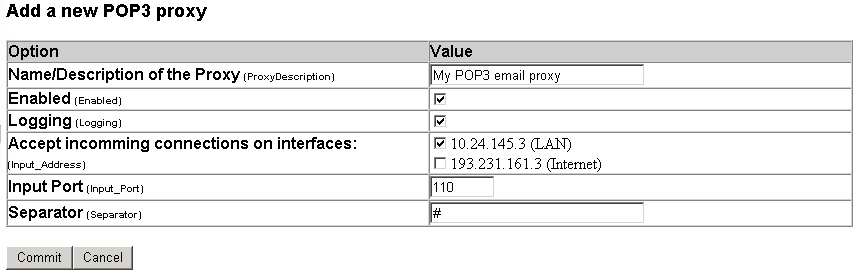
The IMAP4 proxy is completing the proxies offered by Gatekeeper to support e-mail clients. The IMAP4 protocol offers much better opportunities to organize your mails in folders.
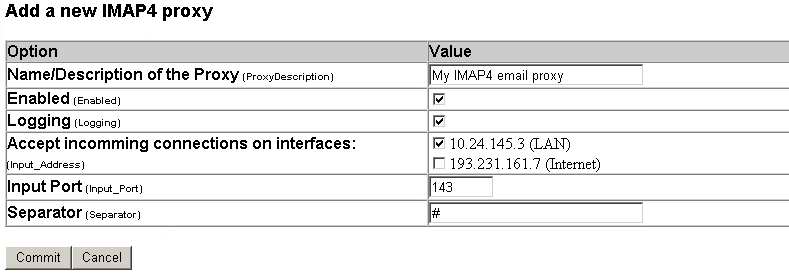
The SMTP proxy is used to connect to multiple SMTP servers depending on the configuration of your mail account. You can use now multiple mail accounts to send mails with this proxy, you don't need to map the port 25 statically to the SMTP server of your account.
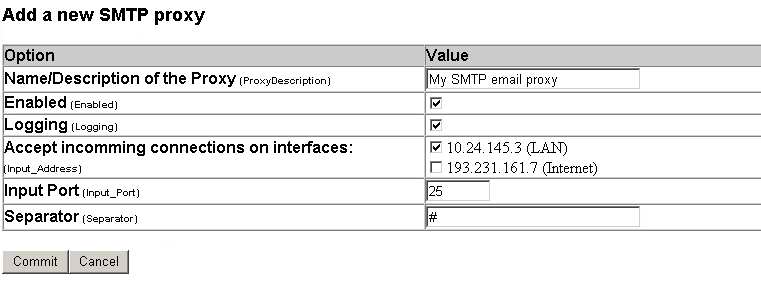
Mapped Links (known also as TCP bridges) allow client applications that don't have the ability to connect through a proxy, to still connect to the Internet, you will probably use mapped links for sending mail (SMTP) and reading/posting news-articles.
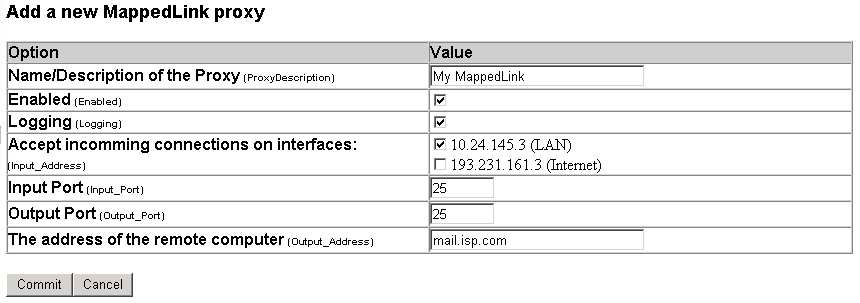
The SSL proxy allows applications from your LAN workstations to provide a secure connection as if they were directly connected to the Internet.
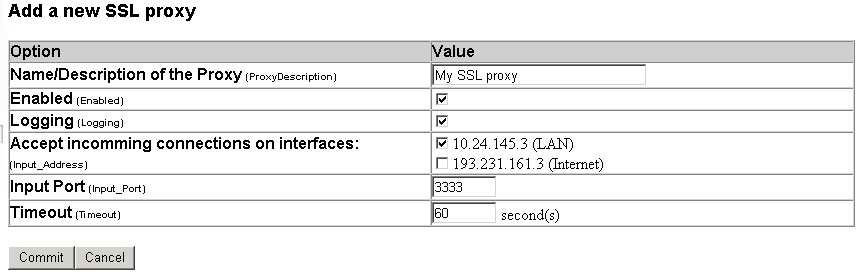
Also you can modify the settings for the proxies that are already running. When you add or modify a proxy the value of the port that will be used by the proxy must be in the range starting at 1 till 65535 and also you must be aware that two different proxies not matter what type, cannot use the same port. In the case you will setup the same port for two different proxies by mistake you will see that the second proxy will not run - the word "No" colored red inside the column labeled Running,
Configure Proxy-Pro GateKeeper using the Configuration Wizard
You can configure Proxy-Pro GateKeeper with the Configuration Wizard only from the same machine that runs Proxy-Pro GateKeeper.To configure Proxy-Pro GateKeeper remotely, you have to access the Proxy-Pro GateKeeper Configuration pages with a standard Web browser.
The wizard will guide you trough the configuration process by asking you some simple questions
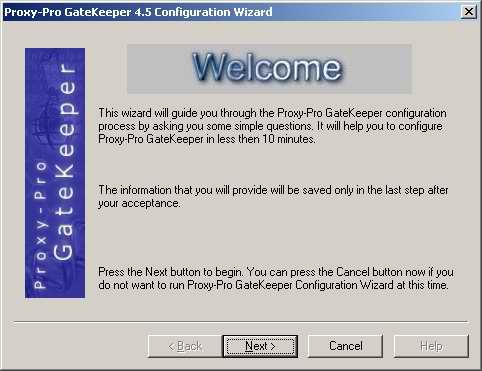
Select what you want to configure: services, proxies or both
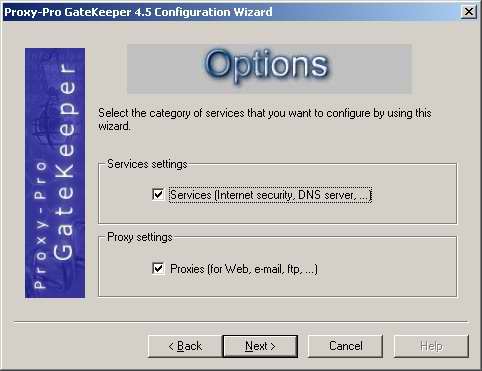
Here you can specify the machines that can connect to Proxy-Pro GateKeeper (by IP addresses).
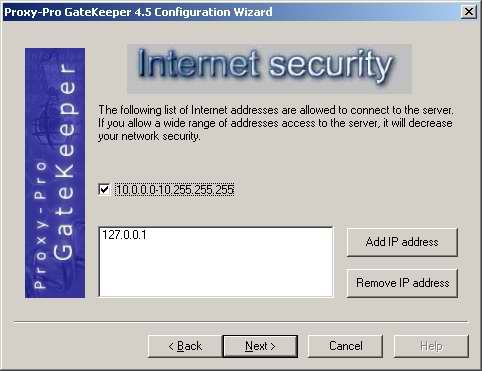
Guest IP's: here you can specify the IP addresses of the machines that can connect to Proxy-Pro GateKeeper without authentication (without using the GKAccess program).
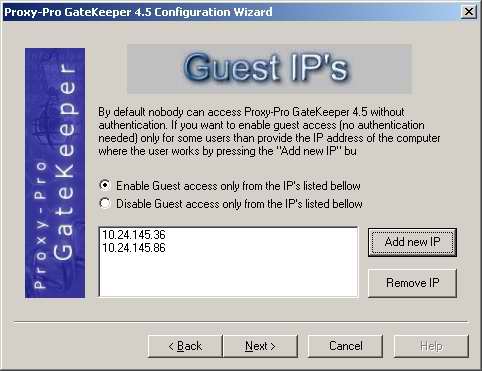
Here you have to specify the IP address of your ISP's DNS server(Or leave it blank if you don't want to use the Proxy-Pro GateKepper's DNS server). The DNS requests are forwarded to this server.
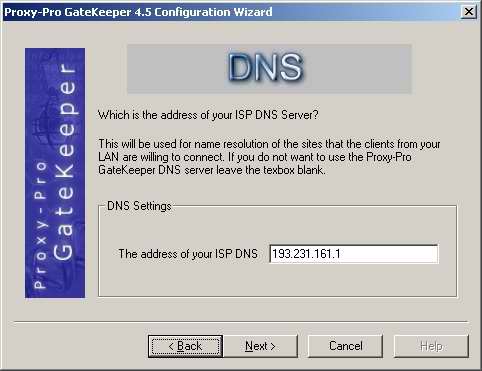
Select the services at witch your users must have access
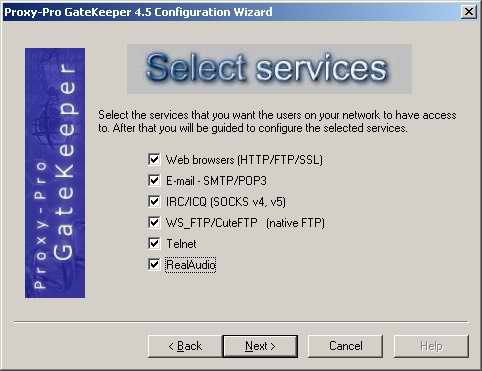
Configures the HTTP and SSL proxy. if you want to connect trough another proxy not directly to internet specify the IP Address and port of that proxy server.
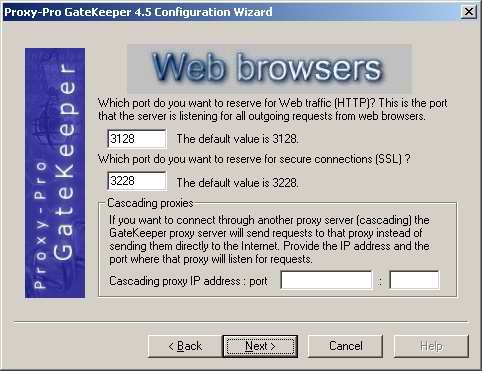
Configures the FTP proxy
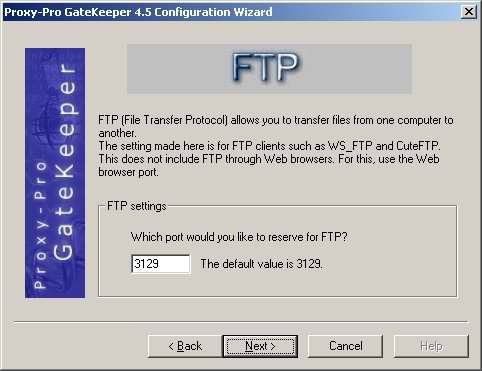
Configures the POP3 and Mapped Link proxies that will allow you to send/receive e-mail. This could be useful if your mail server is located outside of your LAN - at your ISP.
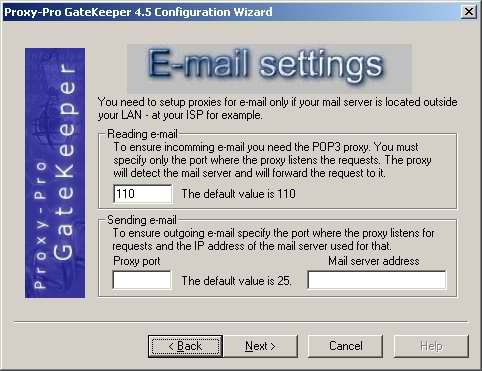
Configures the Telnet proxy that permits you to remotely access another computer.
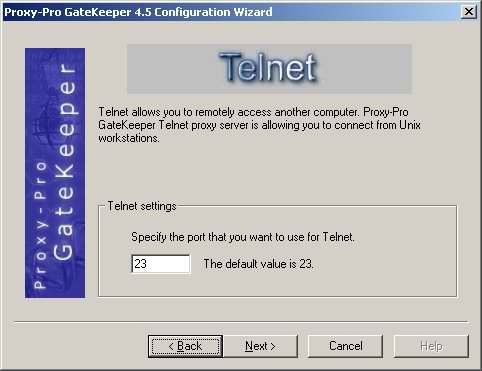
Set up the SOCKS proxy settings. The SOCKS proxy allows IRC, ICQ, and AOL to access the Internet.
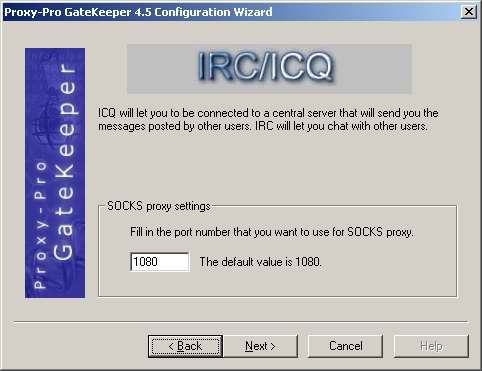
Configures RealAudio proxy that allows client applications like RealPlayer to access the Internet from your workstations.
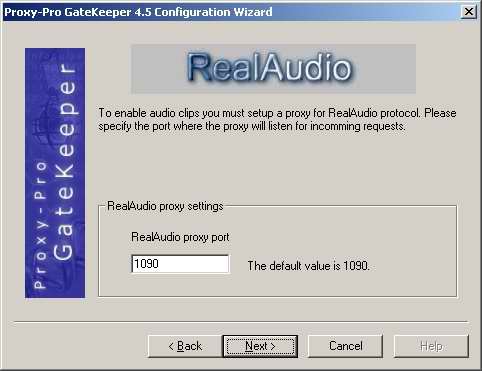
This is the last step before saving all the information you just entered, want to change something, simply press the 'Back' button until the desired dialog is displayed .
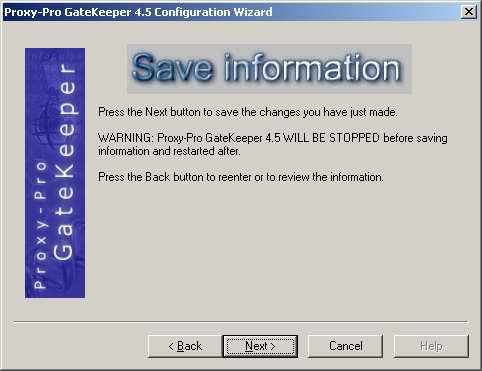
Configuration of Proxy-Pro completed succesfully
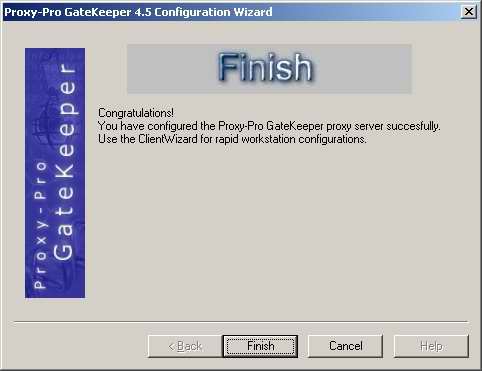
Now that you configured all the proxies you need, continue with the client software configuration(like browsers, FTP clients, Instant Messengers and so on) for this you can use Clients Configuration Wizard described in the next section
Clients Auto Configuration with GkAccess
This option allows you to configure 25 clients in just a few seconds with some mouse clicks. Just Select the client applications you want to configure and press the "Apply" button.
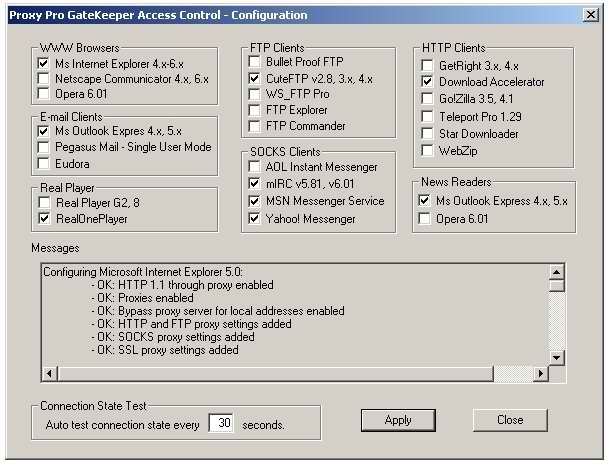
This feature may not configure properly client applications that are not installed properly or at all. The Messages box will contain a list of messages regarding the success or the errors that appeared and the possible reasons and fixes.
After the configuration, your well configured clients should function properly with the Proxy-Pro GateKeeper server and for the clients that you get errors try the suggested fixes.